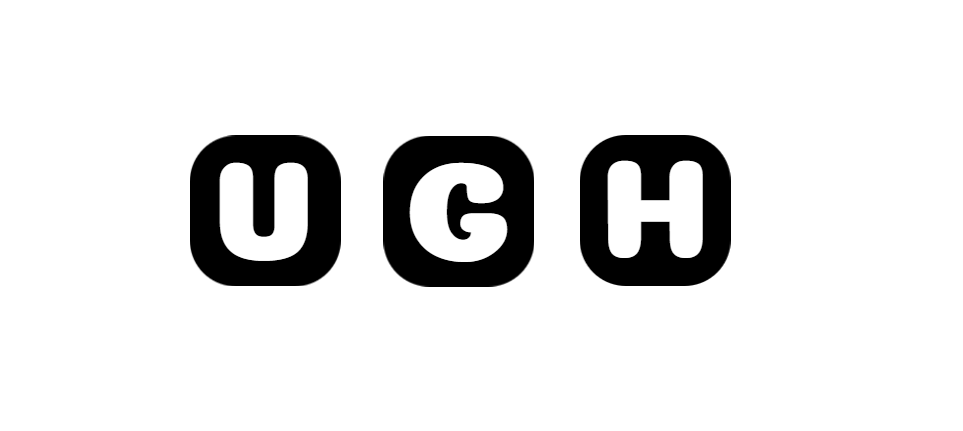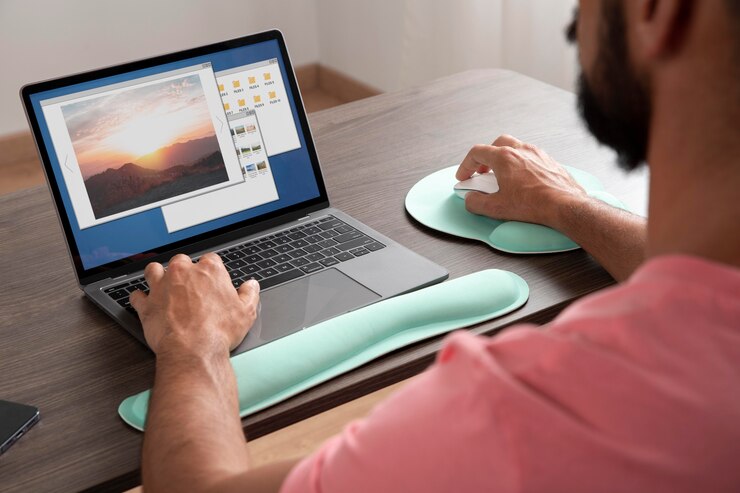In today’s digital age, the need to convert various file formats is a common occurrence, whether for work, school, or personal use. One popular conversion process is converting JPG images to PDF files. This article aims to provide a comprehensive guide on how to convert JPG to PDF, the reasons for doing so, the tools available for the conversion, and the benefits of using this file format.
Why Convert JPG to PDF?
JPEG (or JPG) and PDF are both widely used file formats, but they serve different purposes. JPG is ideal for storing images and photographs, while PDF is more suited for documents that need to be shared or printed in a consistent format. By converting JPG to PDF, you can create a single file that combines multiple images, making it easier to manage and share them.
How to Convert JPG to PDF
Using Online Converters
- Choose a reliable online converter like Smallpdf, Zamzar, or PDF2Go.
- Upload your JPG files to the converter.
- Select the conversion settings (e.g., page orientation, quality, margins).
- Click on the “Convert” button to start the conversion process.
- Download the PDF file once the conversion is complete.
Using Desktop Software
- Install a PDF converter program like Adobe Acrobat, Nitro PDF, or PDFelement.
- Open the software and select the option to convert a file.
- Choose the JPG images you want to convert.
- Adjust any settings if necessary.
- Click on the “Convert” or “Save” button to create the PDF file.
Benefits of Converting JPG to PDF
File Compression
When you convert multiple JPG images into a single PDF file, you can compress the overall size of the document. This is especially useful when you need to send files via email or upload them to a website.
Accessibility
PDF files are more universally accessible across different devices and operating systems compared to JPG files. By converting your images to PDF, you ensure that they can be viewed and printed without compatibility issues.
Document Security
PDF files offer more security features compared to JPG files. You can encrypt PDFs, add watermarks, or restrict printing and editing capabilities, providing an extra layer of protection for your images.
Professional Presentation
Converting images to PDF can give them a more professional look, especially when sharing documents with colleagues, clients, or partners. PDF files maintain the layout and formatting of the original images, ensuring a polished presentation.
Tips for Efficient JPG to PDF Conversion
Organize Your Images
Before converting JPG images to PDF, make sure to organize them in the desired order. This will save you time and effort when creating the PDF document.
Check the Output Quality
When converting images to PDF, check the output quality to ensure that the images are clear and legible. Adjust the compression settings if needed to maintain the image quality.
Use OCR for Text Recognition
If your JPG images contain text, consider using Optical Character Recognition (OCR) technology to convert the text into searchable and editable content within the PDF file.
Conclusion
Converting JPG to PDF is a simple yet powerful process that can streamline your file management and sharing tasks. By following the steps outlined in this guide and leveraging the benefits of PDF files, you can enhance the accessibility, security, and professionalism of your image-based documents. Whether for personal use or professional purposes, mastering the art of JPG to PDF conversion can be a valuable skill in today’s digital world.