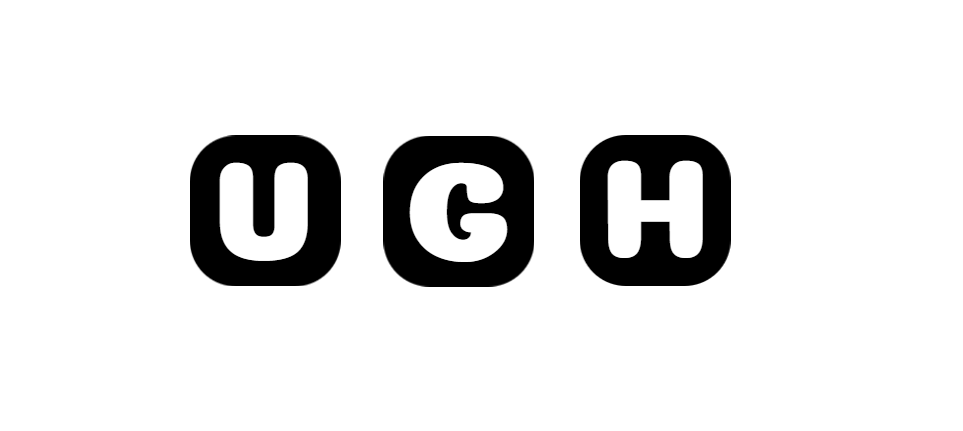In the world of document editing and collaboration, it is common to work on multiple versions of a document, share it with colleagues, or receive feedback from various stakeholders. In such scenarios, the ability to compare different versions of a document becomes crucial. Microsoft Word, one of the most widely used word processing programs, offers a powerful feature known as Word Document Compare that allows users to compare two versions of a document, track changes, and merge revisions. In this comprehensive guide, we will explore the ins and outs of Word Document Compare, its features, benefits, and how to make the most of this valuable tool.
Understanding Word Document Compare
Word Document Compare is a feature in Microsoft Word that enables users to compare two versions of a document to identify the differences between them. This feature is especially useful when working on collaborative projects, reviewing drafts, or incorporating feedback from multiple reviewers. By comparing documents, users can easily track changes, identify additions, deletions, formatting modifications, and more.
How to Compare Documents in Microsoft Word
To compare two documents in Microsoft Word, follow these simple steps:
- Open the two documents you want to compare.
- Go to the “Review” tab on the Word toolbar.
- Click on the “Compare” dropdown menu.
- Select “Compare” from the dropdown menu.
- In the “Compare Documents” dialog box, choose the original document and the revised document.
- Click “OK” to initiate the document comparison process.
Word will then display a new document highlighting the changes between the two versions. You can review the changes, accept or reject them individually, and merge the revisions as needed.
Benefits of Word Document Compare
The Word Document Compare feature offers a host of benefits for users, including:
- Improved Collaboration: By comparing documents, team members can easily collaborate, provide feedback, and make revisions more efficiently.
- Enhanced Accuracy: Document comparison helps ensure that all changes and revisions are correctly incorporated, reducing the risk of errors or inconsistencies.
- Version Control: Users can keep track of different versions of a document and easily identify the evolution of the content over time.
- Time-Saving: Word Document Compare streamlines the review process, saving time and effort for users working on complex documents or multiple drafts.
Advanced Features of Word Document Compare
In addition to basic document comparison, Microsoft Word offers some advanced features to enhance the comparison process further. These include:
- Granular Comparison Options: Users can customize the comparison settings to focus on specific elements such as formatting, comments, headers, footers, and more.
- Multiple Document Comparison: Word allows users to compare more than two documents simultaneously, making it easier to track changes across multiple versions.
- Revision Tracking: The Track Changes feature in Word enables users to monitor the modifications made during the comparison process, providing a detailed history of edits.
- Merge Revisions: Users can accept or reject individual changes and merge revisions seamlessly, ensuring a coherent and polished final document.
Best Practices for Using Word Document Compare
To make the most of Word Document Compare, consider the following best practices:
- Save Versions: Maintain a clear naming convention for different document versions to easily identify and compare them.
- Review Carefully: Take the time to review the compared documents thoroughly, paying attention to all changes and revisions.
- Communicate Changes: Clearly communicate the revisions made to the document with collaborators to ensure alignment and avoid confusion.
- Utilize Comments: Use comments and annotations to provide context for changes and facilitate communication among team members.
Real-World Applications of Word Document Compare
Word Document Compare finds applications in various professional settings, including:
- Legal Documents: Lawyers and legal professionals use document comparison to track changes in contracts, agreements, and legal briefs.
- Academic Writing: Researchers and scholars leverage the feature to review and incorporate feedback from peers and editors in academic papers.
- Business Reports: Corporate professionals use document comparison to ensure accuracy and consistency in business reports, presentations, and proposals.
- Technical Documentation: Technical writers and engineers use Word Document Compare to manage updates and revisions in user manuals, guides, and specifications.
Conclusion
In conclusion, Word Document Compare is a valuable tool that empowers users to compare, track changes, and merge revisions in Microsoft Word documents. By leveraging this feature effectively, users can enhance collaboration, ensure accuracy, and streamline the document review process. Whether working on academic papers, legal documents, business reports, or technical content, Word Document Compare offers a versatile solution to manage document versions efficiently. Understanding the benefits, advanced features, and best practices associated with Word Document Compare can help users unlock the full potential of this powerful tool in their document editing workflows.