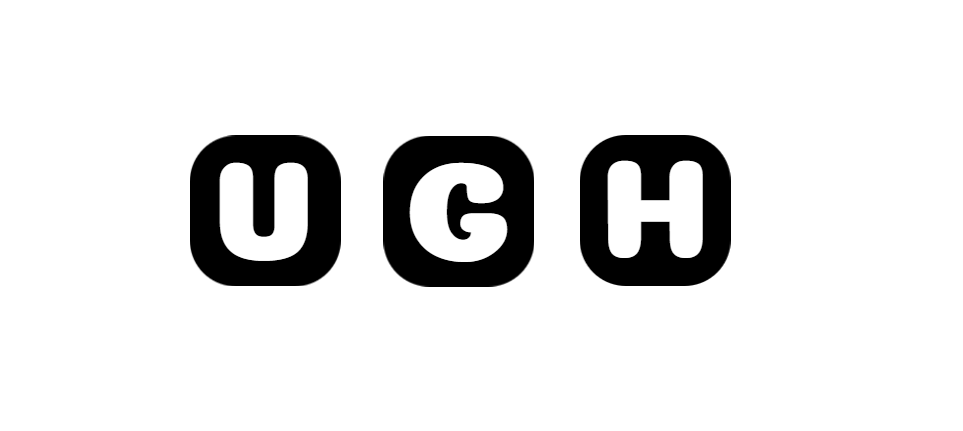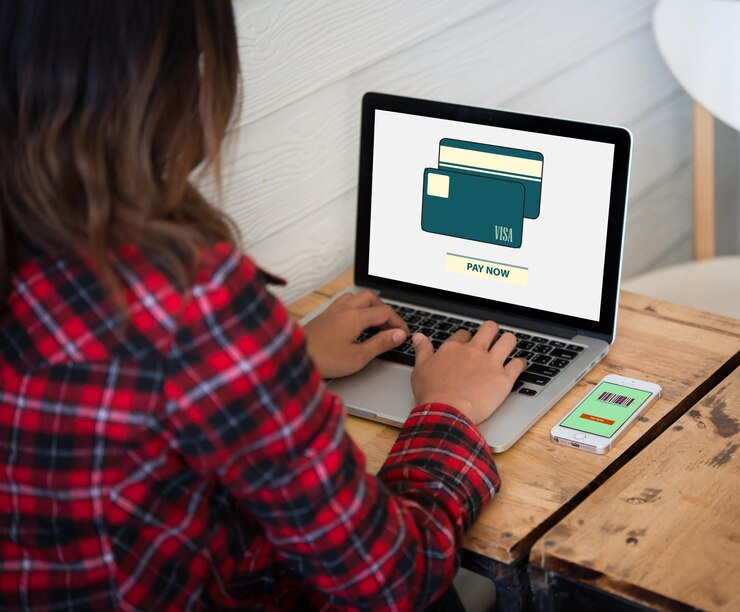In today’s digital age, the ability How to Convert JPG to PDF files has become increasingly valuable. Whether you need to compile multiple images into a single document, protect your images from being easily altered, or simply share them in a more professional format, converting JPG files to PDF is a practical solution. In this comprehensive guide, we will explore various methods and tools to convert your JPG images to PDF effortlessly.
Why Convert JPG to PDF?
Before we delve into the process of converting JPG to PDF, let’s understand why this conversion is essential. PDF (Portable Document Format) files are widely used for their compatibility, security features, and professional appearance. Converting your JPG images to PDF format can offer the following benefits:
- Preservation of Image Quality: PDF files maintain the quality and resolution of your images, ensuring they look sharp and clear when viewed or printed.
- Easy Sharing and Distribution: PDF files are universally accepted and can be easily shared via email or other digital platforms without the risk of image distortion.
- Security and Protection: PDF files can be password-protected, preventing unauthorized users from editing or copying the content of your images.
- Convenience: By converting multiple JPG images into a single PDF document, you can streamline the process of organizing and presenting your images.
Now that we understand the advantages of converting JPG to PDF, let’s explore the various methods you can use to accomplish this task.
Method 1: Online Converters
Online converters provide a convenient and straightforward way to convert JPG images to PDF without the need to download or install software. Follow these steps to convert your images using an online converter:
- Choose a reputable online converter: There are several online platforms like Smallpdf, Zamzar, and PDF2Go that offer free JPG to PDF conversion services.
- Upload your JPG files: Select the JPG images you want to convert and upload them to the online converter’s website.
- Adjust settings (if necessary): Some online converters allow you to customize the output settings, such as page orientation, margins, and image quality.
- Convert to PDF: Click the conversion button to initiate the process. Once the conversion is complete, download the resulting PDF file to your device.
Method 2: Using Adobe Acrobat
If you prefer a more comprehensive solution with advanced features, Adobe Acrobat is a professional tool that offers robust PDF editing capabilities, including JPG to PDF conversion. Here’s how you can convert JPG images to PDF using Adobe Acrobat:
- Open Adobe Acrobat: Launch the Adobe Acrobat software on your computer.
- Import JPG files: Click on “File” > “Create” > “PDF from File” and select the JPG images you wish to convert.
- Arrange images: Arrange the JPG images in the desired order within the PDF document.
- Save as PDF: Once you have organized the images, click on “File” > “Save As” and choose the PDF format to save your file.
Method 3: Using Microsoft Word
Another method to convert JPG to PDF is by using Microsoft Word, which offers built-in functionality for creating PDF files. Follow these steps to convert your images using Microsoft Word:
- Open Microsoft Word: Launch Microsoft Word on your computer.
- Insert images: Click on “Insert” > “Pictures” and select the JPG images you want to convert to PDF.
- Arrange and format images: Arrange the images within the Word document and adjust any formatting or layout settings.
- Save as PDF: Click on “File” > “Save As” and choose the PDF format to save your document as a PDF file.
Conclusion
Converting JPG images to PDF offers numerous benefits and is a useful skill to have in various professional and personal scenarios. Whether you choose to use online converters, professional software like Adobe Acrobat, or everyday tools like Microsoft Word, the process of converting JPG to PDF is simple and efficient. By following the methods outlined in this guide, you can convert your images seamlessly and enhance the way you share, protect, and present your visual content. Embrace the power of PDF conversion and elevate your image management capabilities today.