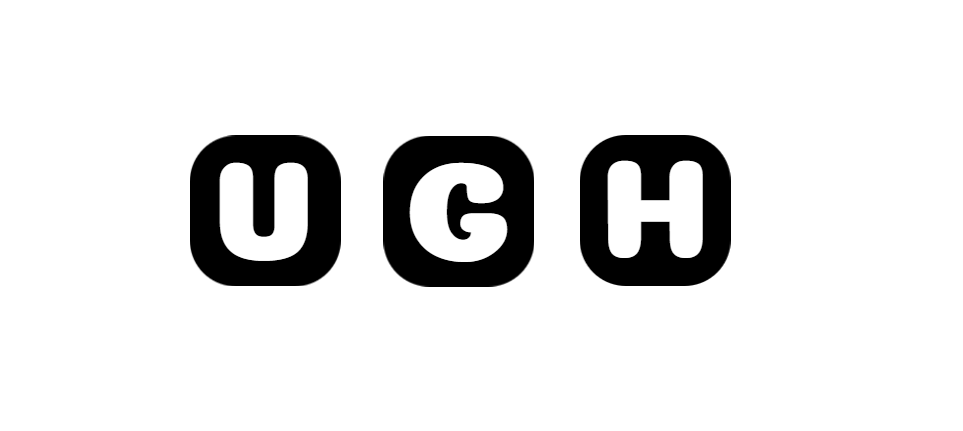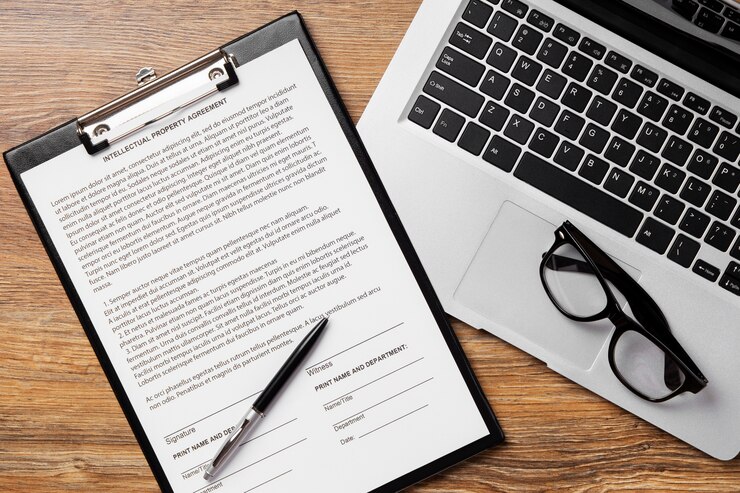In the digital age, PDF (Portable Document Format) and Word documents are two of the most commonly used file formats for sharing and storing information. While PDF is excellent for preserving the formatting of a document, editing a PDF file can pose a challenge. This is where converting a PDF to a Word document comes in handy. By converting a PDF to Word, you can easily edit and manipulate the content of the document. In this comprehensive guide, we will explore the various methods, tools, and tips for converting PDF to Word.
Why Convert PDF to Word?
PDF files are widely used for distributing documents that need to be preserved in their original format. However, there are times when you may need to edit the content of a PDF file, such as correcting typos, adding new information, or reformatting the text. Converting a PDF to a Word document allows you to make these changes easily, as Word provides a more flexible and editable platform.
Methods for Converting PDF to Word
There are several methods for converting a PDF to a Word document, each with its own pros and cons. Here are some of the most common methods:
1. Online PDF to Word Converters
Online PDF to Word converters are convenient tools that allow you to convert PDF files to Word documents without the need for any software installation. Simply upload the PDF file to the converter, and it will convert the file to a Word document that you can download and edit.
Some popular online PDF to Word converters include Smallpdf, Zamzar, and PDF2Doc. These tools are user-friendly and suitable for one-off conversions.
2. Using Adobe Acrobat
Adobe Acrobat, the industry-standard software for working with PDF files, also provides a feature for converting PDFs to Word documents. If you have Adobe Acrobat installed on your computer, you can open a PDF file and export it as a Word document using the “Export PDF” option.
Adobe Acrobat offers advanced features for maintaining the formatting and layout of the original PDF document during the conversion process.
3. Desktop PDF to Word Converters
There are numerous desktop software applications available for converting PDF files to Word documents. Programs like PDFelement, Nitro Pro, and Foxit PhantomPDF offer robust features for converting, editing, and managing PDF files.
Desktop PDF to Word converters are suitable for users who frequently work with PDF files and require advanced editing capabilities.
Tips for Converting PDF to Word Successfully
Converting a PDF to a Word document may seem straightforward, but there are some tips and best practices to ensure a smooth conversion process:
1. Check the Formatting
Before converting a PDF to Word, it is essential to review the formatting of the PDF document. Complex layouts, images, and tables may not convert perfectly to Word, so it is advisable to simplify the formatting where possible.
2. Use OCR for Scanned PDFs
If you are dealing with a scanned PDF document (i.e., an image-based PDF), you will need to use Optical Character Recognition (OCR) technology to convert the scanned text into editable content. Many PDF converters offer OCR capabilities for converting scanned PDFs to Word documents.
3. Edit and Proofread
After converting a PDF to a Word document, it is crucial to thoroughly review and edit the content. Check for any formatting errors, missing text, or discrepancies in the conversion process. Proofreading the document ensures that it is accurate and error-free.
Conclusion
Converting a PDF to a Word document opens up a world of possibilities for editing and customizing your documents. Whether you are a student, professional, or casual user, knowing how to convert PDFs to Word can be a valuable skill. By exploring the various methods, tools, and tips outlined in this guide, you can master the art of converting PDF to Word and enhance your document editing capabilities.