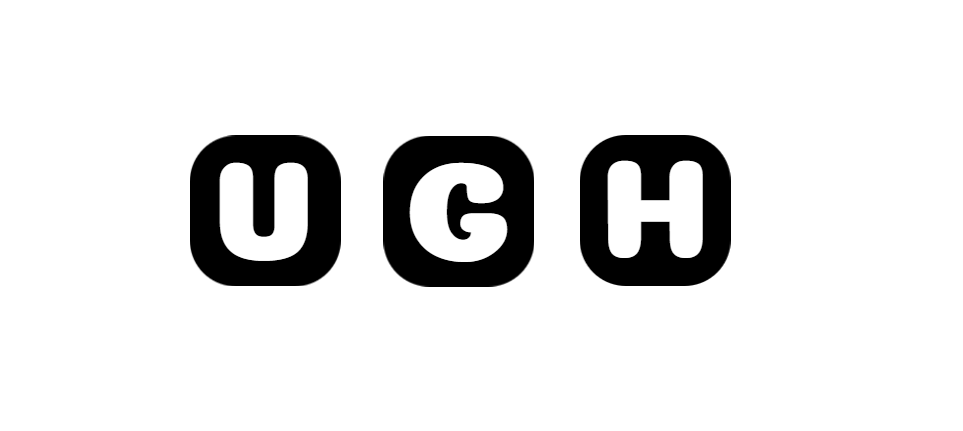In the age of streaming services and digital downloads, DVDs may seem like a relic of the past. However, many people still enjoy the experience of watching movies or other content on physical discs. In this comprehensive guide, we will explore everything you need to know about playing DVD from understanding the technology behind them to troubleshooting common issues that may arise.
Understanding DVDs
DVD stands for Digital Versatile Disc or Digital Video Disc. DVDs are optical discs that can store a significant amount of data, including video, audio, and other multimedia content. They are a popular format for movies, TV shows, software, and other types of media.
There are several types of DVDs, including:
- DVD-Video: This is the most common type of DVD used for movies and TV shows.
- DVD-Audio: A format specifically designed for high-quality audio playback.
- DVD-ROM: Used for storing data and software that can be read by a computer.
Playing DVDs on a DVD Player
To play a DVD on a traditional DVD player, follow these steps:
- Connect the DVD player: Use an HDMI cable or AV cables to connect the DVD player to your TV or home entertainment system.
- Insert the DVD: Open the disc tray on the DVD player and carefully place the DVD in the tray with the label facing up.
- Start playback: Use the remote control that came with your DVD player to navigate the menu and start playing the disc.
Playing DVDs on a Computer
If you want to play a DVD on your computer, you will need a DVD drive and media player software that supports DVD playback. Most computers come with pre-installed software that can play DVDs, such as Windows Media Player or Apple’s DVD Player.
To play a DVD on your computer:
- Insert the DVD: Open the DVD drive on your computer and insert the DVD.
- Open the media player: Launch the media player software on your computer.
- Play the DVD: Use the controls in the media player to start playing the DVD.
Troubleshooting DVD Playback Issues
If you encounter problems while trying to play a DVD, here are some common troubleshooting steps you can take:
- Check the disc: Make sure the DVD is clean and free of scratches or smudges.
- Restart the player: Sometimes, simply restarting the DVD player or computer can resolve playback issues.
- Update software: Ensure that your media player software and DVD player firmware are up to date.
- Check connections: Verify that all cables are securely connected and that the DVD player is set to the correct input on your TV.
Enhancing Your DVD Viewing Experience
While DVDs offer a nostalgic viewing experience, there are ways to enhance your enjoyment of DVD playback:
- Upgrade to Blu-ray: Consider investing in a Blu-ray player for higher-resolution video and audio quality.
- Home theater setup: Create a home theater environment with surround sound speakers and a large screen for a cinematic experience.
- DVD collections: Build a curated collection of your favorite DVDs for easy access and enjoyment.
Conclusion
Playing DVDs can be a fun and rewarding experience, whether you are watching a classic movie or a beloved TV show. By understanding the technology behind DVDs, knowing how to play them on different devices, and troubleshooting common issues, you can make the most of your DVD viewing experience. Embrace the nostalgia and charm of physical media while enjoying the convenience and quality of modern DVD playback technology.